The Combined Viewer is where you'll interact with your generated content. It features three powerful, resizable panels: Notes, Mindmap, and Chat.
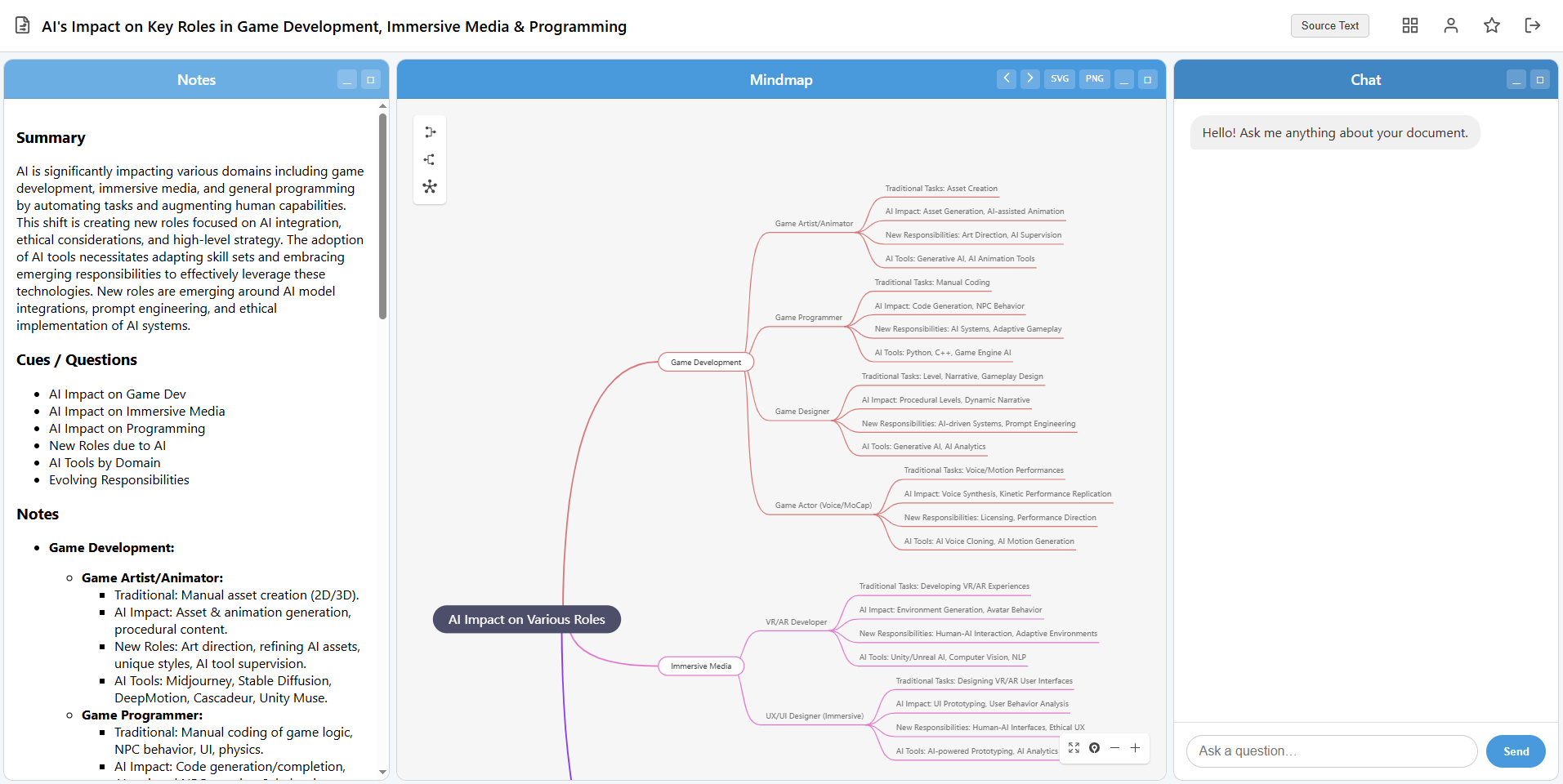
General Controls
- Panel Resizing: Drag the borders between panels to resize them to your preference.
- Panel Controls (in each panel header):
- Toggle (_): Collapses the panel to a vertical tab to maximize space. Click the tab to expand it again.
- Expand (□): Makes the selected panel take up the entire screen for a focused view.
- Restore (⛶): Appears in fullscreen mode to return to the three-panel layout.
- Edit Title: Simply click on the mind map's title at the top of the page to rename it inline.
- View Source: Click this button to see the original content (the PDF, text, prompt, etc.) you used to create the map.
1. The Mindmap Panel
This is the visual heart of your document. It displays the AI-generated mind map.
- Editing: If you are the owner of the map, you can fully edit it. Double-click any node to change its text. Use the toolbar (that appears when you select a node) to add new nodes, change colors, add icons, and more.
- Themes: Use the `<` and `>` buttons in the panel header to cycle through different visual themes for your map.
- Export:
- PNG: Export your map as a standard image file, perfect for slides or sharing.
- SVG: Export as a high-quality, scalable vector graphic. This is a Pro feature. Free users will have a "Created with MindMapper" watermark added to exports.
2. The Notes Panel
This panel contains your AI-generated Cornell Notes, a proven method for effective note-taking and studying.
- Summary: A concise, high-level overview of the entire document.
- Cues / Questions: Key questions and keywords derived from the content. Use these to test your knowledge.
- Notes: Detailed, point-form notes that expand on the cues and form the main body of your study material.
3. The Chat Panel
Go beyond the generated content by talking directly to the AI about your document.
- How it works: Type a question into the input box and press Send. The AI has full context of the source document and will answer based on its content.
- Example Questions:
- "Explain the main argument of the third section in simpler terms."
- "What are the three most important dates mentioned in this text?"
- "Create a sample quiz question based on the summary."